PickNik's Getting Started With MoveIt 2 YouTube Series episode 5
Transcript: Hello, I’m Tyler Weaver from PickNik. And today we’re gonna be talking about, MoveIt 2 tutorials. This is Ross developer notes. Thank you for coming back for another episode. Um, and this one we’re gonna be looking at the getting started tutorial for Fox. Um, some of my previous tutorials weren’t really tutorials. They were just me showing you how broke and the tutorials were and how you could get involved in helping fix that. But, um, recently we’ve fixed a lot of the issues around the Ross Foxy tutorial. And so this will actually be me going through the tutorials. So that’s what you should see in this video. At least the getting started tutorial. So let’s get started. All right. The first thing we have to do is install Ross two Foxy. Um, I would recommend installing from Debbie packages, check your local. If you need to, this will install stuff we need and some real basic stuff and get the, uh, add the key, do an app update. Good to go. Um, this is going to add the Ross repo to my sources list. This is going to do an app update.
Um, this is gonna stall Ross Foxy desktop. I’ve already done this before, but this might take a little while on your machine. It’s a lot of packages. All right. Um, this is something you don’t want to forget. This is how you source the Foxy install so that you can use it left a little note here. Um, all sorts of problems can come up. If you’ve like in your bachelor’s C for example, sourced etic before. If that’s the case, you need to remove that from your bachelors seat and replace it with the Foxy one or, and then start a new terminal, or just drop it outta your, uh, bachelor’s seal together and start a new terminal. Um, if you’d previously in this terminal sourced another version of Ross, the setup scripts for Ross to unlike the Roan ones, don’t try to change which version of Ross you’ve installed.
So you’ll end up with pads that are conflicted and your builds will go poorly. All right, this is the next step. And this is where I’m gonna say, I opened it to, um, PR to fix this. You don’t want to install, uh, raw step two. That will actually, you have a NOIC install. It will break it. And regular RO step is actually newer than RO step two. Um, it’s dumb, but it is what it is. All right, so that’s installed. Now we gotta do the next step, which is raw step update. Um, that’s gonna bring down the YAML files from different raw, so it knows how to install certain things. Um, we’re gonna do an app update, like it says, we’ll do, we could do a disc upgrade, but you can see it says all packages are up to date for me, so we don’t need to do that.
Uh, next thing is installing VI VCs tool, install it this way, or install it with PIP ums, do it this way. It’s already installing my machine. All right. Now you need to make a workspace directory. Um, you can put wherever you want, I’m gonna put it in code Foxy, and I’m gonna make, um, a workspace directory. And I’m gonna call this, um, tutorials we’ll CD there. All right, now we need to clone the tutorials themselves and be careful to note that we’re checking out the branch Foxy and we’re cloning these tutorials, and we’re gonna use VCs import. This will download a couple other, or maybe just one, we’ll see, uh, repos that are needed, um, for those tutorials to work correctly. Yeah. Uh, move visual tools and Arvis visual tools. Both of those need to be released. And hopefully we’ll have that done soon. You don’t need it, but all right, now, raw step. This is the step where you use raw step to install dependencies. Um, this includes move it. This, this is where move it gets installed. Um, uh, since we’re basing this on the released version of move it, yep. Go ahead and install these things. All I move messages.
Oh, something I forgot this whole section right here. We should, we gotta do that before we build, this is installing col con, um, and col con mixing. She’s an important part of what we’re doing, installing all this stuff. And we’ll do that. Boon’s the tool. It’s the, the build tool. It’s the thing that runs CMA and mixing is just something that allows you. It’s it adds shorthand essentially to the build command for, um, uh, these kind of verbose and obnoxious CMA command. It’s a really nice, you should read up about it if you’re curious or just copy and paste and it’ll work great. You should add a tech. Y all right. All raw steps are installed correctly. All right. We need install this stuff. Um, apparently I’ve already installed that once install mix in, um, um, and I gotta add this pository this index to Yael from, to my default, which it has already exists and then update and we’ll fetch the stuff and we’re good to go. All right. Uh, now we do the build. Um, you go up to the workspace directory, make sure you do that. Don’t do it from the source directory. And then it’s just this command right here, and it should build, um, all of this stuff in the workspace.
Once this is done, you source the space itself and that’s important so that you can run the stuff in so that the Ross to like launch commands and stuff can find the pads in your, uh, Seema install, directory, your workspace, install directory. Um, and that’s all there really is to it. Um, and sit here and wait for this to finish. And in the next episode, I’ll, I’ll be going through the interactive motion planning plugin in Arvis tutorial. That’s the next one that has been updated and is robust for Foxy and works well, um, building the tutorials package. All right, that’s it. Um, just, you can copy and paste that if that was actually your path, or you can just do source install bash, or set up Doug bash and we’re, we’re good to go. All right. I’ll let’s you guys, the next one, this has raised your, uh, Ross IQ or your move at IQ. Um, please like subscribe, um, comment. You can find me over in the move at discord regularly, and I’m happy to answer any questions you have. Thank you.